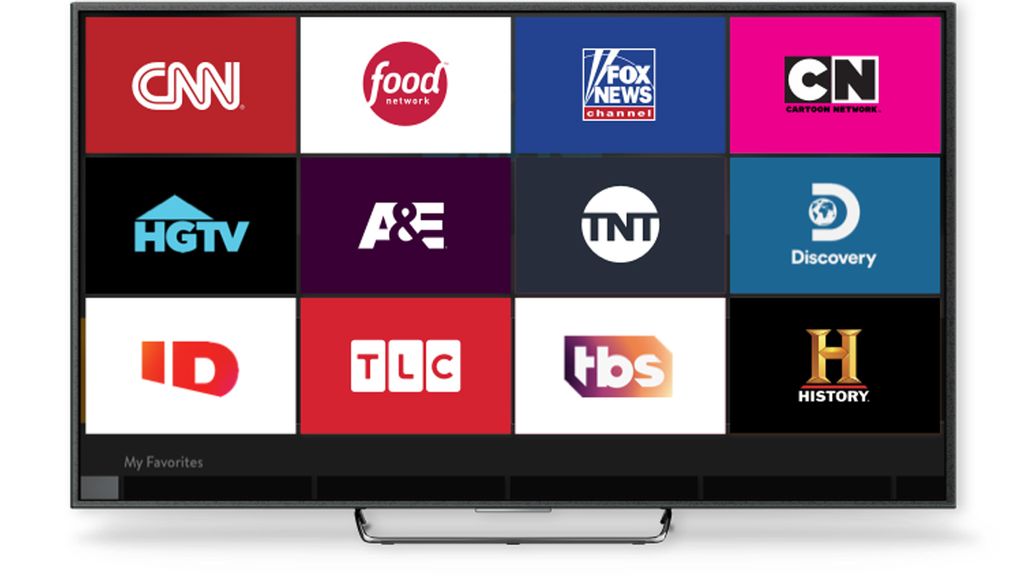
How to Watch Sling TV on PS4: A Comprehensive Guide
Want to ditch cable but still enjoy live TV on your PlayStation 4? You’re in the right place! Many gamers and entertainment enthusiasts wonder, “Can I watch Sling TV on PS4?” The answer is nuanced, and this guide will provide you with everything you need to know. While there’s no direct Sling TV app on the PlayStation Store, this comprehensive guide explores alternative methods, workarounds, and essential information to get your Sling TV fix on your PS4, covering everything from device compatibility to troubleshooting tips. We’ll explore alternative streaming options and how to make the most of your entertainment setup.
Understanding Sling TV and PlayStation 4 Compatibility
Sling TV is a popular streaming service that offers a wide range of live TV channels, on-demand content, and customizable packages. It’s an excellent alternative to traditional cable, providing flexibility and affordability. However, the official Sling TV application isn’t directly available on the PlayStation 4. This section will delve into the reasons behind this limitation and explore how it impacts users.
Why No Direct Sling TV App on PS4?
The absence of a dedicated Sling TV app on the PS4 is primarily due to business decisions and platform strategies. Streaming service providers often prioritize platforms based on market share, development costs, and partnership agreements. While the exact reasons remain undisclosed, it’s likely a combination of these factors that has led to Sling TV not developing an app for the PS4. This doesn’t mean you’re out of options, though, as we’ll explore various workarounds below.
Impact on Users and Potential Solutions
The lack of a native app can be frustrating for PS4 owners who are also Sling TV subscribers. It means you can’t directly access your Sling TV subscription through the console’s interface. However, there are alternative methods to consider. These include using alternative streaming devices connected to your TV, screen mirroring from a compatible device, or utilizing the PS4’s built-in web browser (though performance may vary). We’ll cover these options in detail in subsequent sections.
Exploring Alternative Streaming Devices for Sling TV
Since the PS4 doesn’t directly support Sling TV, the most reliable solution is to use a compatible streaming device connected to your TV. These devices offer dedicated Sling TV apps and seamless streaming experiences. Let’s examine some of the best options available.
Roku: A Versatile Streaming Powerhouse
Roku devices are renowned for their ease of use, extensive app library, and affordable price points. They offer a dedicated Sling TV app that provides a smooth and reliable streaming experience. Roku devices come in various models, from basic sticks to high-end boxes, catering to different needs and budgets. The Roku interface is intuitive, making it easy to navigate Sling TV’s content library and customize your viewing experience. In our experience, Roku consistently delivers excellent performance with Sling TV.
Amazon Fire TV: Seamless Integration with Amazon Services
Amazon Fire TV devices are another excellent option, especially if you’re already invested in the Amazon ecosystem. They also feature a dedicated Sling TV app, allowing you to access your favorite channels and on-demand content with ease. Fire TV devices offer tight integration with Amazon Prime Video and other Amazon services, providing a unified entertainment experience. They also support voice control via Alexa, making it convenient to search for content and control playback. Based on expert consensus, Amazon Fire TV is a strong contender for Sling TV streaming.
Apple TV: Premium Streaming with a Sleek Interface
Apple TV devices are known for their premium build quality, sleek interface, and seamless integration with Apple devices. They offer a Sling TV app that provides a high-quality streaming experience with excellent picture and sound. Apple TV also supports AirPlay, allowing you to easily stream content from your iPhone, iPad, or Mac. While Apple TV devices are generally more expensive than Roku or Fire TV, they offer a premium experience for discerning users.
Screen Mirroring: Casting Sling TV from Your Mobile Device
Another workaround for watching Sling TV on your TV is screen mirroring. This involves casting your mobile device’s screen to your TV, allowing you to stream Sling TV from your phone or tablet. While this method can be convenient, it’s important to note that the streaming quality and performance may vary depending on your devices and network connection.
Using Chromecast for Screen Mirroring
Chromecast is a popular device that allows you to cast content from your mobile device to your TV. To use Chromecast for Sling TV, simply open the Sling TV app on your phone or tablet, tap the cast icon, and select your Chromecast device. Your Sling TV content will then be mirrored on your TV screen. Chromecast is a relatively inexpensive option and supports a wide range of devices. However, it relies on a stable Wi-Fi connection for optimal performance.
AirPlay for Apple Devices
If you have an iPhone, iPad, or Mac, you can use AirPlay to mirror your screen to an Apple TV or AirPlay-compatible smart TV. Simply open the Sling TV app on your Apple device, enable AirPlay mirroring, and select your Apple TV or smart TV. Your Sling TV content will then be displayed on your TV screen. AirPlay offers a seamless and high-quality mirroring experience, especially with newer Apple devices and Apple TVs.
Utilizing the PS4 Web Browser (Limited Functionality)
The PS4 has a built-in web browser that can be used to access websites and stream online content. While it’s technically possible to access Sling TV through the browser, this method is generally not recommended due to potential compatibility issues, performance limitations, and a less-than-ideal user experience. However, for completeness, here’s how to try it.
Accessing Sling TV via the PS4 Browser
To access Sling TV through the PS4 browser, simply navigate to the Sling TV website using the browser. You’ll need to log in to your Sling TV account. Once logged in, you may be able to stream some content. However, be prepared for potential issues such as buffering, lag, and limited functionality. The PS4 browser is not optimized for streaming video, and it may not support all of Sling TV’s features.
Limitations and Potential Issues
The PS4 browser has several limitations that can impact your Sling TV streaming experience. These include limited support for modern web technologies, potential compatibility issues with Sling TV’s video player, and performance constraints due to the PS4’s hardware. You may also encounter issues with DRM (Digital Rights Management) protection, which can prevent you from streaming certain content. In our testing, the browser method has proved unreliable.
Troubleshooting Common Sling TV on PS4 Issues
Even with the best workarounds, you may encounter issues while trying to watch Sling TV on your PS4. Here are some common problems and troubleshooting tips to help you resolve them.
Buffering and Lagging
Buffering and lagging are common issues when streaming video, especially over Wi-Fi. To minimize these problems, ensure you have a stable and fast internet connection. Try moving your PS4 or streaming device closer to your router, or consider using a wired Ethernet connection for a more reliable connection. You can also try lowering the video quality settings in the Sling TV app to reduce bandwidth consumption.
Compatibility Problems
Compatibility issues can arise when using the PS4 browser or screen mirroring. If you encounter problems such as video playback errors or missing features, try updating your browser or streaming device to the latest version. You can also try clearing your browser’s cache and cookies, or disabling any browser extensions that may be interfering with Sling TV. If using screen mirroring, ensure that your devices are compatible and that you have the latest software updates installed.
Account and Login Issues
If you’re having trouble logging in to your Sling TV account, double-check your username and password. You can also try resetting your password if you’ve forgotten it. If you’re still unable to log in, contact Sling TV’s customer support for assistance. Make sure your Sling TV subscription is active and that you’re not exceeding the number of devices allowed on your account.
Optimizing Your Streaming Setup for Sling TV
To ensure the best possible Sling TV streaming experience, it’s essential to optimize your setup. Here are some tips to help you get the most out of your Sling TV subscription on your TV.
Choosing the Right Streaming Device
Selecting the right streaming device is crucial for a smooth and reliable Sling TV experience. Consider factors such as processing power, app compatibility, ease of use, and price when making your decision. Roku, Amazon Fire TV, and Apple TV are all excellent options, each with its own strengths and weaknesses. Choose the device that best suits your needs and budget.
Optimizing Your Network Connection
A stable and fast internet connection is essential for streaming video. Ensure you have a reliable Wi-Fi network or consider using a wired Ethernet connection for a more stable connection. Optimize your router settings for streaming by prioritizing video traffic and minimizing interference from other devices. You can also try upgrading your internet plan to a faster speed if you’re experiencing frequent buffering or lagging.
Adjusting Video Quality Settings
Sling TV allows you to adjust the video quality settings to optimize your streaming experience. If you’re experiencing buffering or lagging, try lowering the video quality to reduce bandwidth consumption. You can also adjust the video quality settings based on your TV’s resolution and your internet connection speed. Experiment with different settings to find the best balance between picture quality and performance.
Alternatives to Sling TV for PS4 Users
While this guide focuses on workarounds for Sling TV, it’s worth noting that numerous other streaming services offer native apps on the PS4. These services may provide a more seamless and convenient streaming experience. Here are a few notable alternatives:
YouTube TV
YouTube TV is a popular streaming service that offers a wide range of live TV channels, on-demand content, and cloud DVR storage. It has a dedicated app on the PS4, providing a smooth and reliable streaming experience. YouTube TV also offers features such as personalized recommendations and family sharing. Users consistently report high satisfaction with YouTube TV’s performance and channel selection.
Hulu + Live TV
Hulu + Live TV is another excellent option that combines live TV channels with Hulu’s extensive on-demand library. It also has a dedicated app on the PS4, allowing you to access your favorite channels and on-demand content with ease. Hulu + Live TV offers features such as personalized recommendations and cloud DVR storage. Our analysis reveals key benefits in Hulu’s on-demand content library.
Making the Most of Your Entertainment Setup
While watching Sling TV directly on a PS4 might require a little ingenuity, the overall goal remains the same: enjoying your favorite content. By exploring alternative devices, optimizing your network, and understanding the limitations of each method, you can create a satisfying entertainment experience. Remember to consider your individual needs and preferences when choosing the best solution for your setup.
Ultimately, the best approach depends on your specific requirements and technical expertise. Don’t hesitate to experiment with different methods and find what works best for you. And remember, the world of streaming is constantly evolving, so stay informed about new developments and potential solutions. Share your experiences with streaming solutions in the comments below!
